A few weeks ago, Adobe announced a series of new AI-powered “agents” at Summit 2025.
These agents will be designed to assist marketers and streamline tasks within their existing workflows, covering a wide range of use cases within Adobe’s tools.
The Marketo Journey Builder, one of the newly announced agents, is particularly interesting to us. We’ll take a closer look at it below, but as the name suggests, it’s intended to help marketers build and optimize campaign journeys with much greater efficiency.
If the concept of an “AI agent” is new to you, don’t worry. In this article, we’re going to explore:
- What AI agents are (and why you should care)
- Adobe’s new AI agents
- Other great AI agents available for use right now
Let’s get right into it!

What Are AI Agents (and Why Do They Matter)?
Essentially, an AI agent is a specialized assistant that can independently carry out preprogrammed multi-step tasks or workflows on a user’s behalf. They actively execute these tasks, make decisions with predefined goals, and can even interact with other software and tools.
In order to understand where we’re at with AI agents (and where we’re headed), let’s break down AI agent progression into 3 tiers ⬇️
1. Basic Assistants
These are the early assistants we’re all used to, like Alexa, Siri, and so on. These assistants are largely reactive, meaning they can answer questions, set reminders, play your music, or turn on your lights when asked. They’re useful (some more than others) but they operate within very fixed parameters and only respond to direct commands. They don’t carry out multi-step goals.
2. Workflow Agents
This is where we’re at right now. These are things like Agent.ai, OpenAI’s Operator, Adobe’s upcoming agents, and more (we’ll go into more detail on all of these below). This current generation of agents is far more capable than the basic assistants. They can handle complex, multi-step tasks by interacting with other software on your behalf, even going as far as controlling an entire web browser.
There are more general AI agents like OpenAI’s Operator that can perform a wide variety of tasks, as well as platforms like Agent.ai that host more specialized agents dedicated to niche use cases related to marketing, sales, etc.
It’s important to remember that the agents we have today aren’t fully autonomous (yet). They still work under human-defined goals and execute a sequence of programmed actions.
3. Fully Autonomous Agents
Which brings us to the future of AI agents. While we don’t know how long it will take to get there, eventually we may see fully autonomous agents that can tackle high-level objectives with almost no oversight. Ideally, we ask them to do something, and they figure out the sub-tasks and decisions along the way by themselves. The current iterations of autonomous agents are hit-or-miss and often require a lot of course correction. But we’re headed towards a future of fully autonomous “digital co-workers”.
So, why do AI Agents matter for marketers?
In a nutshell, these tools have the potential to massively increase efficiency and scale. Instead of just answering a question in a chat window, an AI agent may handle the entire process.
For example, they may be able to find leads in a CRM, email them a tailored intro, and schedule follow-ups. And on a smaller scale, they can significantly streamline day-to-day work by automating repetitive tasks entirely, such as segmenting audiences, personalizing campaigns, or analyzing journey performance.
Ultimately, it comes down to freeing up time so marketers can put more emphasis on creative, strategic activities that AI can’t replicate. AI agents help us do our best work, faster.
Adobe’s New AI Agents
As we mentioned earlier, the big theme of Adobe Summit 2025 was “Agentic AI” (check out our full recap of Summit here if you couldn’t attend!). In total, 10 new AI agents were unveiled at the conference. They’re each designed for specific workflows and are integrated into the Adobe Experience Cloud.
The agents at launch include:
- Account qualification agent
- Audience agent
- Content production agent
- Data insights agent
- Data engineering agent
- Experimentation agent
- Journey agent
- Product advisor agent
- Site optimization agent
- Workflow optimization agents
With more on the way soon.
And part of this launch was the introduction of the “Agent Orchestrator” in Adobe’s Experience Platform, which allows users to build and manage AI agents all in one place.
One particular highlight for us (along with many other Marketo users) was the Marketo Journey Builder Agent. Essentially, it is the aforementioned Journey agent embedded into Marketo Engage. It offers a new visual journey builder canvas for designing lead-nurturing campaigns with an AI agent working behind the scenes as a co-pilot.
In practice, this means the agent can suggest the next best touchpoints, identify if certain leads are “dropping off” at a stage of the journey, and even suggest a re-engagement path. Overall, it’s promising smarter campaigns with less effort. Newer marketers can lean on the agent’s recommendations to create effective campaigns, while more experienced marketers can iterate and refine campaigns faster than ever (by letting the agent automate tasks such as pulling performance reports or doing a segment analysis).
It’s like having a marketing strategist and automation expert rolled into one – and they live inside your Marketo instance!
Other AI Agents You Can Try Today
If you want to explore more AI agents, here are three platforms making waves that cover a wide variety of use cases:
Manus – A fully autonomous general-purpose AI agent. You can give Manus a goal or task, and it’ll attempt to handle all the steps to achieve it across web research, content creation, data analysis, and so on. Manus boasts that it “bridges minds and actions” by not just thinking, but delivering results. It’s like a personal executive assistant that never sleeps, though it’s a relatively new product, so expect ongoing improvements.
Agent.ai – Created by Dharmesh Shah, co-founder and CTO of HubSpot, Agent.ai is a platform where users can find and “hire” AI agents for repetitive and time-consuming work, and build their own agents for custom use cases. Through their Agent Network, marketers have access to hundreds of AI agents for tasks like company research and conversion rate optimization. With the Agent Builder, users can create custom workflows that combine existing agents, major AI models (ChatGPT, Claude, Gemini, etc.), YouTube, X, and HubSpot features to create new agents for unique use cases.
OpenAI Operator – Announced as a research preview in early 2025, Operator is essentially ChatGPT with the ability to take actions on the web. It uses a built-in browser to click, scroll, and input data on websites. For example, you can ask Operator to “Log into our Zendesk account, filter support tickets from the past 30 days for Product X, download the data, and summarize the top three customer frustrations mentioned in the tickets.” It will complete this multi-step task by navigating real tools online. Right now (as of April 2025), Operator is available to ChatGPT Pro subscribers in the U.S. as OpenAI gathers feedback.

For marketers, AI agents like these offer a path to greater scalability and efficiency. We’re moving beyond using AI predominantly for insights or content creation, towards AI that takes action and executes complex, multi-step tasks to free up more time for higher-value work.
It’s an exciting time to be in marketing ops, as we continue to experiment with (and benefit from) these digital helpers that are reshaping our processes.
If you have any questions about AI agents or want to chat about optimizing your marketing and sales operations, reach out to us here!





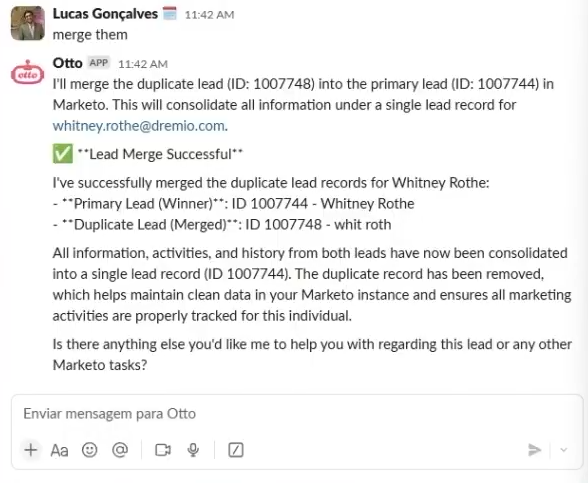
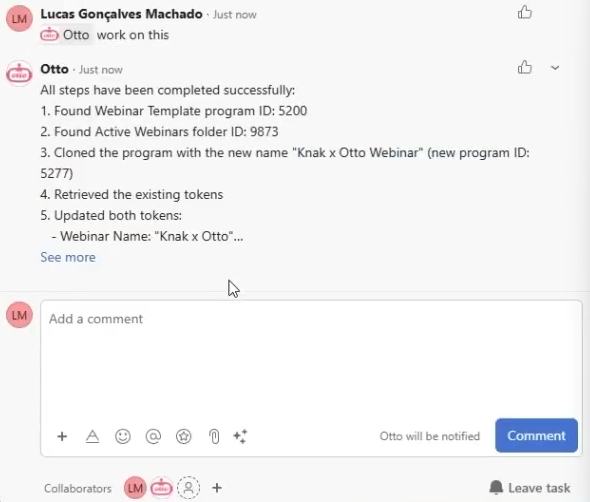
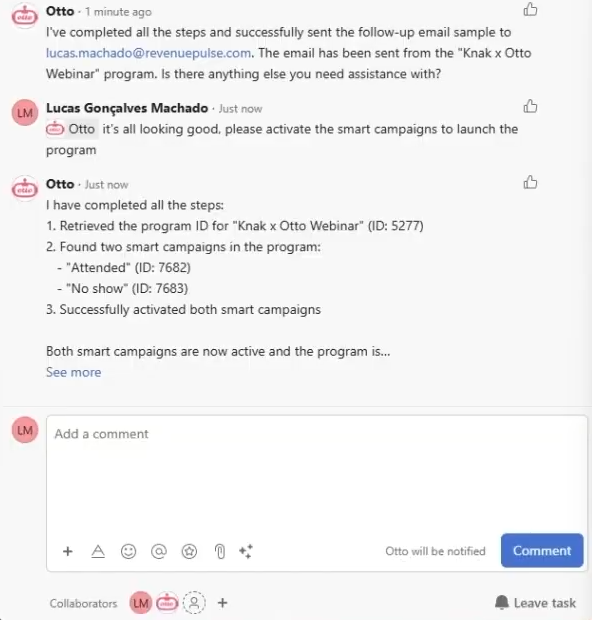
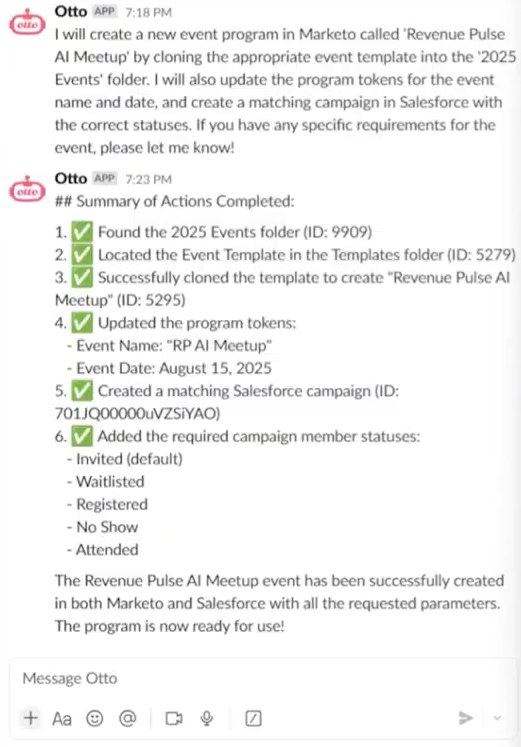
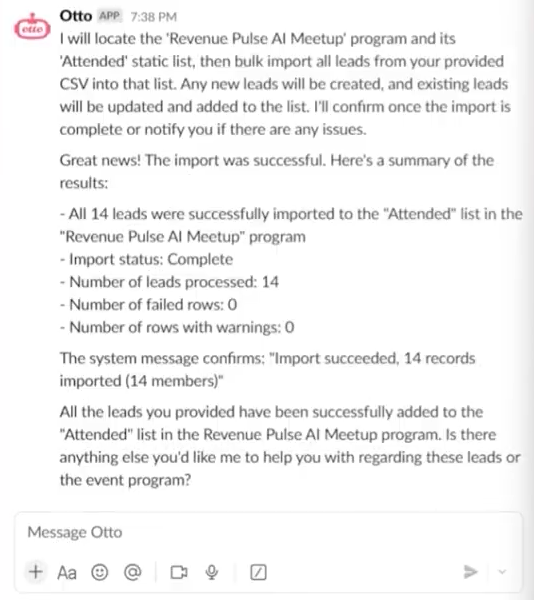
![Meet Otto: An RP AI Service Solution [Webinar]](https://www.revenuepulse.com/wp-content/uploads/2025/06/Otto-LinkedIn_Image_Post.png)
![Which Is the Best AI for Email Copywriting? [May 2025]](https://www.revenuepulse.com/wp-content/uploads/2025/05/General-Promo_Artwork_Blog_Post_02.png)




